As part of the form configuration, you can add a workflow to the form. The workflow menu displays the various event types that can be added to each stage of the workflow, along with the order of actions for the workflow events.

TABLE OF CONTENTS
- Draft Events
- Scheduling Events
- Payment Events
- Submission Events
- Approval Flow and Approval Events
- Conditional Logic
- Get Help
Draft Events
Draft events are run when a user saves the form as a draft. These include the events below:
- Email - Send an email to a configured email address. Optionally add a PDF of the submission as an attachment to the email.
For more information, check out this article. - Excel: Add Row to Table- Create a new row in an Excel table.
For more information, check out this article. - SharePoint: Create List Item - Create a new row in a SharePoint List.
For more information, check out this article. - SharePoint: Store PDF - Upload the submission PDF and form attachments to a SharePoint folder.
For more information, check out this article. - Micro Focus Content Manager- Create a record within the Micro Focus Content Manager Account
For more information, check out this article. - Civica Authority – CRM - Create a record within the Civica Authority CRM system
For more information, check out this article. - Freshdesk: Create a Ticket - Create a ticket within the Freshdesk ticketing portal.
- For more information, check out this article.
- Freshdesk: Add note to ticket - Update an existing ticket in the Freshdesk ticketing portal.
For more information, check out this article. - Webhook Hosted API - Call a OneBlink hosted API to link to any backend system
- Webhook Custom URL - If you don't want to use OneBlink hosting for your API, instead use Custom URL to link to any external API.
For more information, check out this article.
Scheduling Events
Using OneBlink Scheduling, you can create scheduling pages. These allow users to view available times in your calendar and choose the one that best works for them. Once a time is selected, an event will be created in the calendar, and confirmation emails will be sent to both the user and the account owner.
For more information, check out this article.

Payment Events
Payment events allow you to configure payment gateways for your form users to complete as part of the submission. These will be completed after any scheduling events if they are configured.
The three supported payment gateways are BPOINT, Westpac QuickStream and NSW GovPay.

Submission Events
Submission events are run when the user clicks the submit button. These are the same event options as draft events.
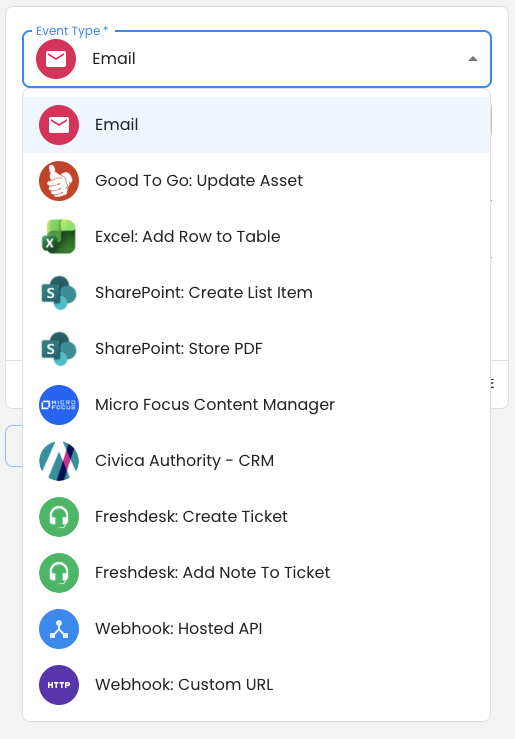
Approval Flow and Approval Events
The approval flow allows you to configure your approval steps, assign them to groups and more.
Approval Events are workflow events that trigger once the final step of the approval has been approved.
For more information, check out this article.
Conditional Logic
Conditional logic for workflow events works the same way it does for showing or hiding form fields: the event will only run when its specified conditions are met. This allows you to set up different workflow events for a variety of use cases, such as escalation emails, alternate payment paths, or multiple conditional TRIM containers.
Get Help
If you have any questions or would like assistance with setting up your Workflow, please contact us via this support portal or email support@oneblink.io. We are happy to assist in any way we can.
Was this article helpful?
That’s Great!
Thank you for your feedback
Sorry! We couldn't be helpful
Thank you for your feedback
Feedback sent
We appreciate your effort and will try to fix the article